If your Windows System is working very slow and creating trouble while working, its time to take some serious steps.
It is really frustrating when you open a folder and it takes too much time in opening. You try to run a software and it says not responding. Here is a full guide to speed up your windows PC performance with simple and easy tricks.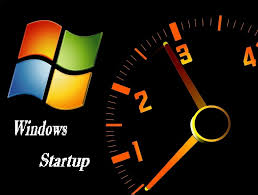
Turn Off Startup Programs to Speed up Windows startup:
When you install a program in your Windows system, it may add itself to the startup program list to start with Windows Startup. After installing, too many software in your system, the start up list may be long. So, when you start your computer, all these software will also run along with windows startup.
It will increase the startup time. IN all these startup programs, few programs do not need to start at Windows startup. You can disable startup programs By following these steps:
- Click on start and type msconfig in search box.
- Then open Msconfig.
- Click on Startup tab and see the list of programs.
- Deselect the program which you do not want to start with windows startup. If you are not sure about a program, leave as it is.
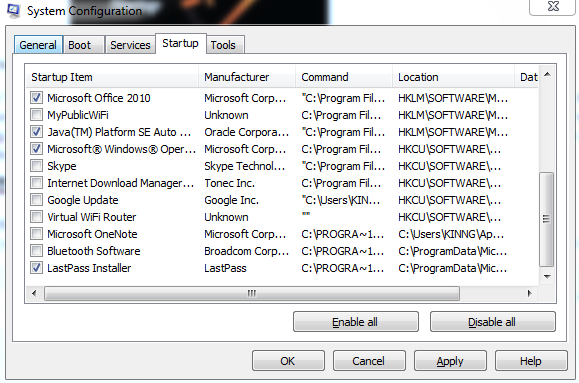
- If you changed something, Click on apply. And Ok
- After clicking ok, You need to Restart your PC.
Clean Unnecessary Files From Your Computer:
When you work on your computer, You are using various software, Internet. Then lots of temporary files and log files are collected in your system. As we keep on using the computer these temp files keep on growing. Deleting these temp and log files will also help you in speeding up your computer. Many Tools are available to clean log files Check Top 5 Best Free Registry Cleaner Software to Improve Windows Performance. I am personal using CCleaner, You can also set up automatic cleanup with CCleaaner. using this tool once in a week will always keep your computer fast. CCleaner also helps you to find out registry issue and comes with one click registry repair option. Windows also has a built in disk cleanup utility to remove old files and temporary files. You can also use this tool weekly or monthly depending on your computer usage.
Install Antivirus and Remove Malware, Spyware, Adware:
If your computer is infected with Virus, Malware or Spyware. it affects the performance of your computer. So, you need to install an updated Antivirus in your system and perform full system scan. You should also avoid installing fake antivirus that are actually viruses.
Always use a good and trusted antivirus. You should always use Antivirus that comes with Internet security feature. We Recommend to Use Avast Antivirus.
Uninstall Unused Programs:
We install many software in system, but hardly use few of those installed software. So, uninstalling those unused software also improves system performance. Uninstalling these software from windows control panel may not remove registry changes. SO using Revo Uninstaller Pro and CCleaner may help in properly removing unused program from your computer.
Keep Your PC up to date:
Always update your Windows or any other software you use. Software updates always come with performance improvements and bug fixes. You should turn on automatic updates ad schedule updates to keep your computer up to date.
