Today, I’m working on new site and installed new theme, and that theme required Maximum execution time 180. But by default WordPress, Maximum execution time is 30. This means that it is taking longer for a process to complete. And WordPress Shows warning maximum execution time of 30 seconds exceeded. So we have to fix the Maximum Execution Time in WordPress site.
For solving Maximum Execution Time error in WordPress site, You have to edit files to change, and everything works fine. Here I have listed 3 easy methods to fix this.
Fix Maximum Execution Time Error in WordPress
Method 1: Edit wp-config.php:
Add the following to wp-config.php:
set_time_limit(180);
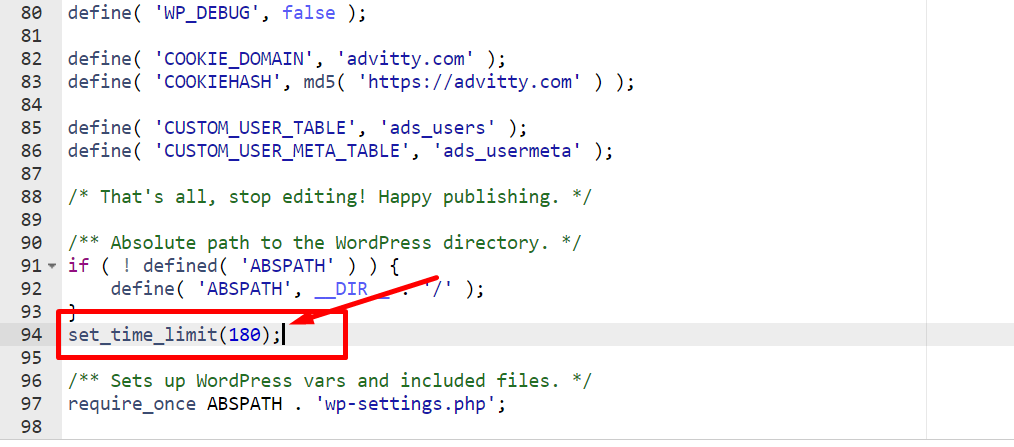
Method 2: Edit .htaccess:
Make sure you back up .htaccess before you edit it.
Add the following to .htaccess:
php_value max_execution_time 180
Method 3: Edit php.ini
Add the following to php.ini:
max_execution_time = 180
