[dropcap]W[/dropcap]e all use Mouse while sitting on Computer but most of us don’t take Full Advantage of the Computer Mouse. But don’t worry now there are some Computer Mouse Tips and Secrets given below that will help you Get the Full Potential of your Computer Mouse and Increase your Overall Productivity while on the Computer.
- Shift Key and Mouse Click:
Many text editors and programs allow us to highlight all or portions of text using the Shift key and the Mouse. For an example and giving it a try, place the cursor at the beginning of a paragraph, hold down the Shift key and click at the end of the paragraph to highlight the full paragraph.
- Take Full Advantage of the Scroll Wheel:

We all know that the Mouse wheel (Scroll ) is used to scroll up and down on a page. However, this wheel can also do much more like :
- The mouse wheel can also be used as a button. Pressing down on the wheel will act like a third mouse button. This can be used to open a web page in a new tab. Simply click the wheel on any link and the web page will be opened in new tab.
- We can quickly zoom in and out on a web page, word document, excel spreadsheet, etc. By holding down the Ctrl key and scrolling up to zoom in and scrolling down to zoom out.
- We can move forward and backwards while browsing the internet by simply holding down the shift key and scrolling up and down. Scrolling down goes back and scrolling up goes forward.
- Select with Double and Triple Click

We can select any word by double clicking on that word and if you want to highlight the whole paragraph, click the mouse button three times on any text in the paragraph.
- Take Full Advantage of Right Click

If you right click on any file drag it while holding the right button of mouse, when you let go you will be given the option to move or copy that file. This saves you the extra step of having to right click where you want to paste the item (file).
- Ctrl Key and Mouse Click
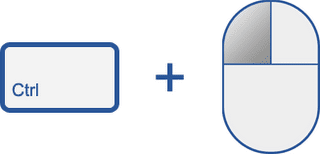
- We can also open a web page in new tab, while in a browser by pressing and holding Ctrl key while clicking on any link.
- While holding down the Ctrl key we can left click to select multiple objects or highlight multiple sections of text.
- Use Mouse Side Buttons

Many new computer mice have buttons on the side of the mouse. These buttons can be programmed to do anything (all possible navigation), however by default the left thumb button can be used to go back in a web browser or windows explorer. This makes browsing the internet more enjoyable since you do not need to move the mouse cursor to the browser back arrow icon in order to go back a page.
- Use the Windows “Snap To” Feature
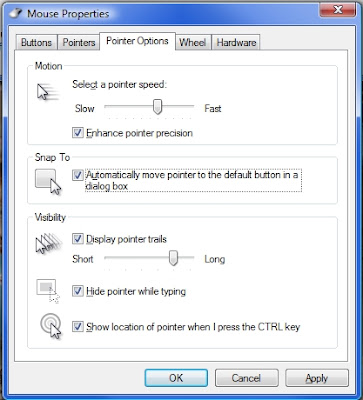
This Feature if enabled will Automatically move your Mouse to Buttons that appear in aDialog Box.
For example, if you Delete a File or Close a Window you may get a Prompt asking you if you are sure you want to perform the Task. With the Snap To Feature Enabled, the Mouse Cursor Automatically moves to the Ok button, so all you will have to do is Click the Mouse Button if you Agree. This saves you the time of having to move the Mouse Cursor over to the Ok Button and then Click Ok.
To Enable the ” Snap To ” Feature follow these simple Steps :
>> Open Control Panel >> Mouse Properties >> Pointer Options >> Check the ” Snap To ” Check Box.
For more Productivity, we would suggest you to Modify some more Options available inMouse Settings Like :
>> Increasing the Motion Speed of Mouse Pointer can also help Increase your Productivity while using the Mouse.
- Manage the Open Window with the Mouse

Double click the top of title bar of any window to maximize or minimize a window. You can also double click at the top left corner of the window to close that window instead of clicking on red cross button i.e. for closing window.
- Move the Mouse with your Keyboard.

Instead of using the mouse, we can also enable windows to use the number pad as a mouse.
- Customize the Mouse.

If you have new mouse with more than two buttons, then installing the included mouse software will allow you to customize the mouse even more. For example, if you don’t use the side buttons to move back and forth in a web browser then you can change it to something you do more often, such as switching between open windows or opening any of your folder or file.

